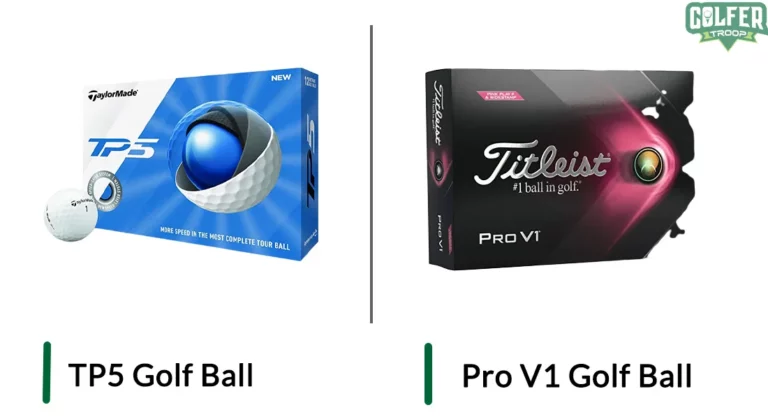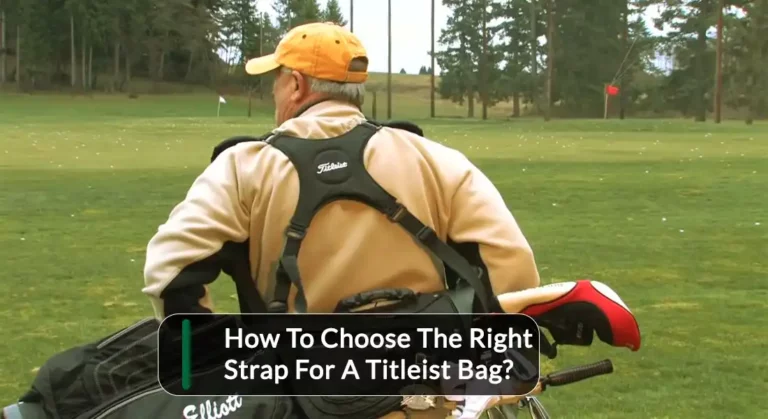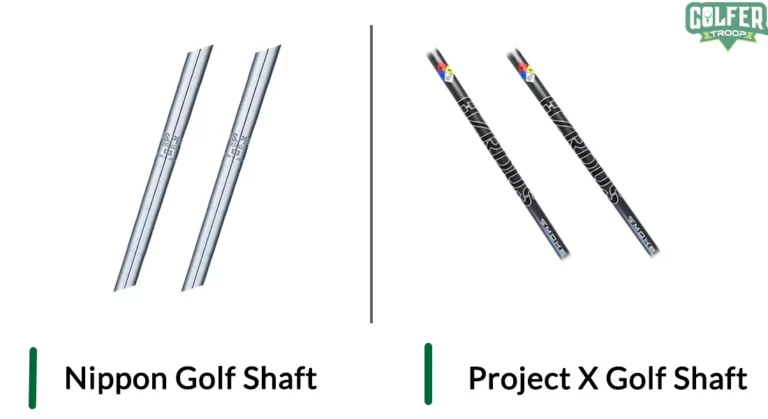Mastering Alltrax Controller Programming | A Step-by-Step Guide!
As electric vehicle technology becomes more and more popular, the need to control the performance of these vehicles has become increasingly important. Alltrax controllers are a valuable tool for monitoring and controlling the performance of electric vehicles, including golf carts.
They give your golf cart a significant boost in power and performance, and they come in a range of sizes and configurations. You’ve come to the right place if you want to upgrade your golf cart with a powerful Alltrax controller.
In this blog post, we’ll go over the Alltrax Controller Programming Guide and give you a comprehensive overview of how to program your Alltrax Controller for the best possible performance.

Things You Need To Program Alltrax Controller
To begin, you must have an Alltrax controller. Alltrax has a large selection of models, so choose the one that best meets your needs. Here is a guide to choosing the perfect Alltrax controller for you!
| Application | Terrain | Tire Size | Usage | Controller | Motor |
| Golf | Flat | Stock | Light | 300 | Stock |
| Golf | Moderately Hilly | Stock | Light/ Medium | 400 | Stock |
| General Usage | Flat/Moderate Hilly | Large | Light/ Medium | 400 | Stock |
| General Usage | Moderate/very Hilly | Large | Heavy | 400 or higher | Torque |
| Driving | Flat | Large | Medium | 400 or higher | Speed |
| Utility | Flat/ Moderately | Stock | Medium/ Heavy | 400 or higher | Torque |
Ready to Tune-Up? Get the gear you need to get the job done:

- A Windows-based PC with the latest version of Windows XP SP2, Win7, Win8, or Win10
- NET Framework 3.5 or higher (run Windows Update)
- USB A to B 2.0 Cable – A Male to B Female
- The Alltrax Toolkit program (Alltrax is the only producer that provides a costless and straightforward software program.)
Step By Step Alltrax Controller Programming Guide
You can modify the performance of your vehicle through tuning the alltrax controller according to your preference.Follow the Alltrax Controller Programming Guide provided below to get detailed instructions for programming and managing Alltrax controllers.
Step 01: Alltrax Toolkit Program Installation

Make sure Windows is fully updated before launching the Alltrax Toolkit for the first time. Navigate to the SPM, XCT, or SR software page and click the download button to obtain the most recent version of the Alltrax Toolkit Program.
Save the file to your desktop, and a new icon will appear when it is finished. To install the program, double-click the Alltrax_Toolkit_Setup icon to open a new window and run the Alltrax Toolkit setup file.
You will be prompted to update your computer if it lacks the necessary Windows updates. After installing the program, double-click the Alltrax Toolkit icon to launch it.
The Alltrax Toolkit will create a desktop shortcut for you, and if you have an older version of the Toolkit program, the new version will automatically update icons.
Step 02: Connecting the Adapter Cable
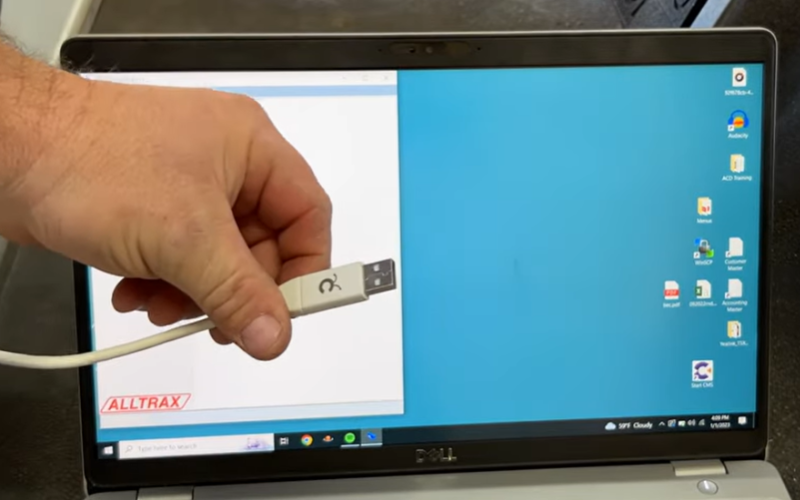
Connecting the Alltrax Toolkit and SPM/XCT/SR controllers to a computer is as easy as plugging in a USB cable!
Simply connect one end of the USB A male (computer side) to the USB B female (controller side) adapter cable to your computer and the other end to your controller to begin programming.
Step 03: Check for Power Up

Connecting the controller to your computer is a breeze! With just a USB cable, you can easily power up the controller and program away. No need for additional power supplies or turning on the vehicle!
However, when the controller is connected to the USB and no KSI signal is detected, the motor will not be powered. In this mode, the controller will flash out the throttle code in a continuous loop.
Step 04: Programming
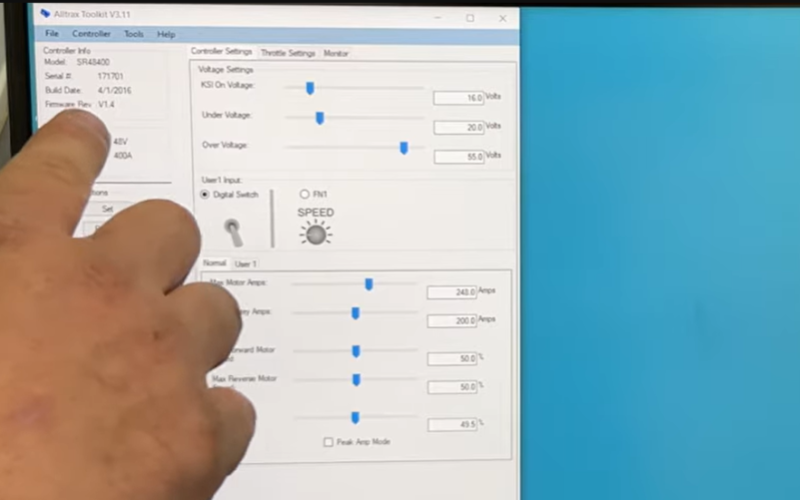
Time to get your programming on! Just make sure the computer is up and linked to the controller with a cable.
Then open up AlltraxToolkit.exe and tweak the settings to your preference. Finally, press the SET button to get the controller ready to go!
Here is a graph showing common settings for XCT Vs SPM Vs SR controllers!
From this graph you will be able to understand what parameters you can control and where you can find them.
We recommend not over-adjust any parameters beyond the optimum level as that might cause problems later.
FAQs.
Now that you have a complete understanding of how you can program an Alltrax controller, here we added some FAQ answers to clear up any doubts!
What is KSI voltage?
The KSI voltage is the minimum amount of electricity required to power the controller via the KSI pin. The KSI voltage is set to 16V by default. If the voltage is too low, the controller will not turn on.
How do I test my Alltrax controller?
To begin testing your Alltrax controller, turn your key to the “on” position. Then, press down on the foot switch to activate it. After the LED light lights up, measure the voltage between the two throttle pins. If it is 10 volts, the Alltrax controller is operational.
Will a higher amp controller make a golf cart faster?
A higher amp controller can indeed give your golf cart a boost. It won’t add any more speed, but it will provide the motor with added amperage, creating more torque that will result in increased power and acceleration.
How do I pick a motor controller?
When choosing a controller, make sure to choose one that can provide more power than the motor’s rating. This ensures that the controller is not damaged and that the motor can perform to its full potential.
Conclusion
The Alltrax controller is a great choice for those who are looking to program their own vehicle, as it is highly versatile and easy to use.
With its free software, intuitive user interface, and advanced features, the Alltrax controller makes it easy to customize and program your vehicle to meet your needs.
It is, in our opinion, reasonably priced, making it an excellent choice for those on a tight budget.
So we strongly advise you to give it a shot, and with our help, you can even program it to suit your specific needs! And we advise you not to exceed any parameters’ safe limits.
- Read Also: 36 Volt Golf Cart Charger Troubleshooting | Ultimate Guide
- Read Also: Delta-Q SC-48 Troubleshooting Guide with Easy Solutions
- Read Also: How to Fix Gas Golf Cart Accelerator Problems? Step-By-Step
- Read Also: How To Remove Golf Cart Steering Wheel? [The Ideal Way]
- Read Also: Why Won’t My Golf Cart Go Forward or Reverse? Here’s the Easy Fix!
- Read Also: 9 Common Symptoms of Golf Cart Bad Controller (+Quick Fix)
Meet Jalal, a passionate golf writer and the driving force behind Golfertroop.com, your go-to destination for all things golfing! Whether you’re a seasoned golfing veteran or a beginner taking your first swing, Jalal is here to assist you in making the most out of your golfing experience.